How to Convert JPG to PDF Documents?
If you have a lot of image files like photos and drawings laying around, it may be helpful to be able to scan them and save them as PDF files. PDF files take up less space than paper documents, making it convenient to send your digital files by email. Fast Scan to PDF Free just comes in need by scanning paper documents to PDF and converting images in any formats into PDF for easy handling! It allows you to get the best results from scanning and save a number of steps along the way.
First you need to launch Fast Scan to PDF Free then click "Import" and in the activated window, choose the image files you want to convert or you can press Ctrl or Shift key for fast input.
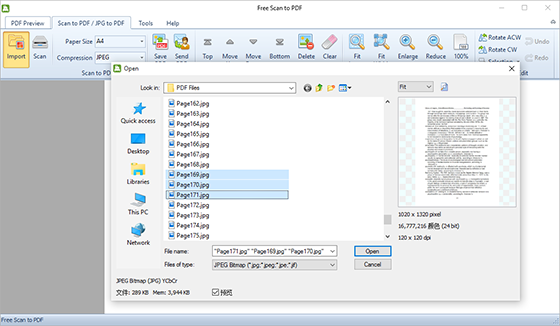
Click "Open" and you will see the thumbnail of each image on the left of the previewer window. To adjust the image size, click
"Fit Image", "Fit Width", "Enlarge" and
"Reduce"; to correct the position, use "Rotate ACW" or
"Rotate CW"; to arrange the files order or remove the unwanted ones, just hit on the buttons of
"Top/Bottom/Move Up/Move Down" and "Delete/Clear".
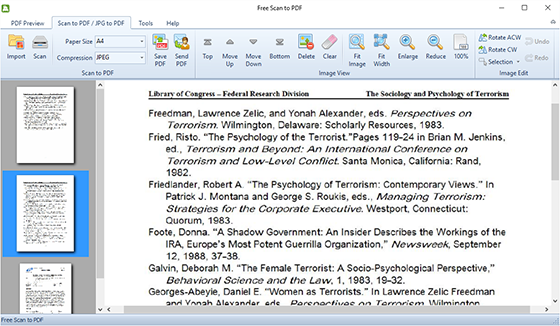
Before saving, select the page size and compression type for the images. Now, click
"Save PDF" and in the activated window, choose an output folder and then click "OK".
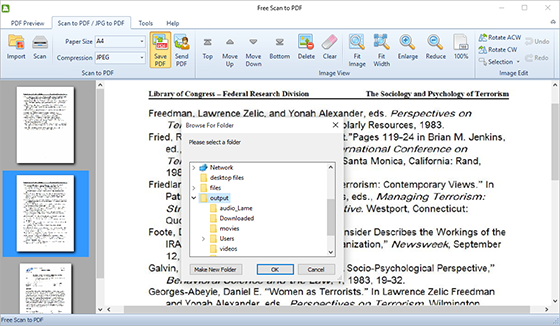
Related Topics:
More Useful Tips: