How to Scan to PDF for Easy Sharing & Management?
PDF file is an ideal method of viewing, storing and emailing your paper documents. If you have paper documents containing text and graphics and want to read them on your PC, so why not convert them into PDF? With Fast Scan to PDF Free you can digitalize your paper documents like newspapers, magazines, novels, reports, essays, comic books, etc. by turning them directly into PDF files in just a few clicks.
First you need to launch Fast Scan to PDF Free then place your document on the scanner bed and keep it as straight as possible. To activate the scanner, click
"Scan..." and choose a scanner connected to your computer.
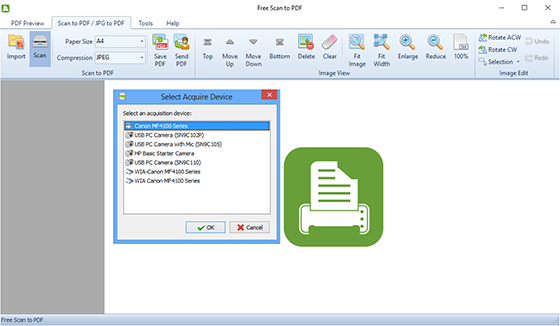
2. Start Scan & Specify Settings
If needed, you can click "Preview" to make sure that the image to be scanned is what you want. Then click
"Scan" to start scanning.
Within seconds, the image will be scanned to the program window. To adjust the image size, click
"Fit Image", "Fit Width", "Enlarge" and
"Reduce"; to correct the position, use "Rotate ACW" or
"Rotate CW"; to crop, copy and delete the image, just drag your mouse to select a part of the image. Multiple images are allowed to be scanned and you can see their thumbnails on the left of the previewer window. To arrange the files order or remove the unwanted ones, just hit on the buttons of
"Top/Bottom/Move Up/Move Down" and "Delete/Clear".
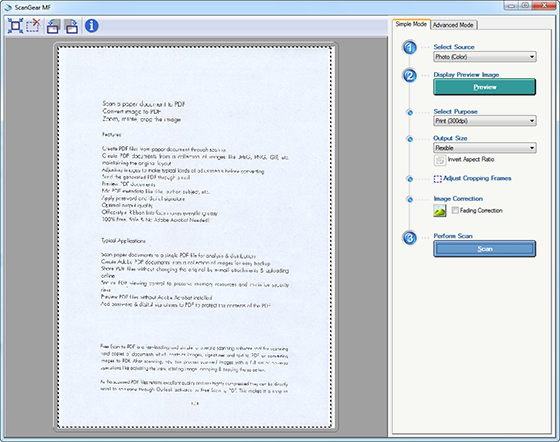
3. Output Scanned Images as PDF
Before saving, select the page size and compression type for the scanned images. Now, click
"Save PDF" and in the activated window, choose an output folder and then click "OK".
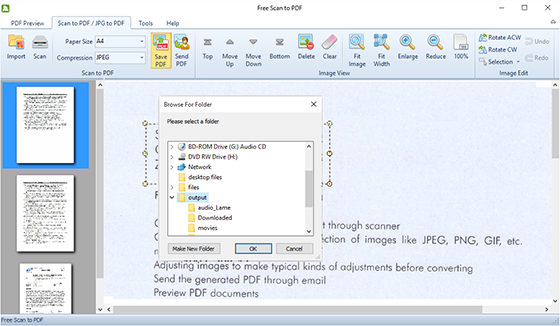
Related Topics:
More Useful Tips: